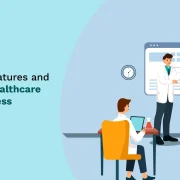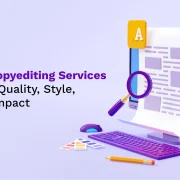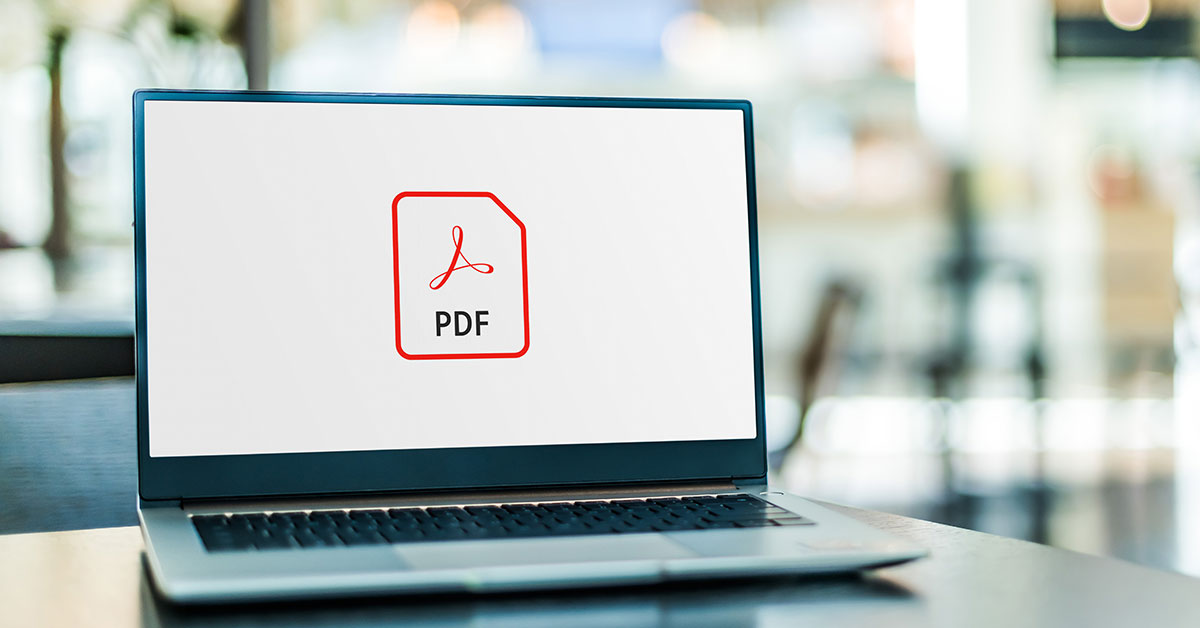
A Guide to Creating Accessible PDF Files
Summary
This guide covers creating accessible PDFs for the disabled, addressing legal policies, document structure, alt text, language, hyperlinks, tables, and color contrast.
Around 15% of the world’s population experiences some form of disability. This makes it important to have accessible content so that everyone can have equal opportunities to consume content.
Accessibility in PDF documents refers to enabling documents with features that assist persons with disabilities to read, listen to, and interact with the document. This can be either with or without the aid of assistive technology.
Accessible PDF files ensure that everyone, including persons with disabilities, can access them easily. All persons must be able to perceive, understand, navigate, and interact with electronic documents and web pages.
Table of Contents:
- Importance of Accessibility
- Features of Accessible PDF Documents
- Guide to Creating Accessible PDF Documents
- Conclusion
Importance of Accessibility
Various governments and public institutions are implementing legal policies, regulations, and compliance standards concerning accessibility. These legislations aim at making online documents and software applications completely accessible and compliant.
The Americans with Disabilities Act (ADA) prohibits discrimination on the grounds of disabilities in the activities of public accommodation. It mandates companies to create accessible websites. Failure to make websites inaccessible to those with disabilities can require businesses to redesign their websites, incur monetary damages, and pay attorneys’ fees. On the other hand, there are many business benefits of accessibility.
The standards set by the ADA find their roots in the Global Web Content Accessibility Guidelines (WCAG), which were created by the World Wide Web Consortium (W3C). These guidelines help create websites, PDFs, and other documents in a completely accessible manner.
The European Accessibility Act (EAA) is yet another legislation based on the WCAG. This Act ensures that persons with disabilities have more access to products and services at more competitive prices. It reduces barriers attached to access to transport and education, facilitates an open labor market, and increases job opportunities. Non-compliance can lead to incurring penalties.
Also Read: PDF Accessibility Remediation: Best Practices for Accessible Documents
Features of Accessible PDF Documents
Some basic features that accessible PDF files consist of include the document title, assigned language, implementing heading structure, correct tag usage, alignment, alt text descriptive links, logical reading order, no images of text, color contrast ratio, text zoom up to 200%, and not using color alone to convey information.
Accessible documents are searchable text files and not image-only scans. The structure of the document is indicated by tags. The reading order is clear and easy to follow. Any graphics, links, and form fields consist of descriptive alternate text. The document contains navigational aids, and the language is specified. It has interactive, fillable, and accessible form fields. Characters can be extracted from text using document tools.
Some advanced accessibility features include adding bookmarks, merging separated cells, associating header cell IDs with data cells, and ensuring that all the heading tags appropriately correspond to the content.
Guide to Creating Accessible PDF Documents
The accessibility of PDF files begins at the source document level. PDFs are conversions from the original document to a final one. They are uneditable documents, and hence, the original source needs to be accessible. A baseline-accessible document can be created using just Microsoft Word. Here are the steps involved in creating accessible PDF files:
1. Tagging and Structuring
The first step to creating content is tagging and structuring the document. Structuring the document makes it easy and logical to read. Authoring tools and built-in tag features can be used to mark and differentiate headings, subheadings, sections, paragraphs, tables, lists, and other elements. This helps create a clear reading order. Built-in navigation linked to a table of contents can be created to indicate the structure.
Document tags are also used to resize your PDF and reflow it for viewing across all kinds of devices.
2. Built-in Accessibility Features
PDF creators and editors such as Microsoft Word, PowerPoint, and Adobe have built-in accessibility features. These can be used to ensure accessibility for all users. A few of these are:
- Narrator
- Magnifier
- High Contrast
- Closed Captions
- Speech Recognition
- Keyboard
- Color Filters
- Mouse
- Eye Control
3. Alternative Text Descriptions for Non-Text Elements
Non-text contents like images, icons, and videos should have a text alternative (Alt-text/ Alt-tag) for people with visual impairments. This is a written copy that describes the contents of images, symbols, or icons to effectively communicate the content to its readers.
Video content must be transcripted to aid people with visual and hearing impairments to follow the video. Transcripts contain the dialogue, speaker identification, and description of all non-speech information communication through sound effects.
4. Scans
Scanned documents encode text and convert it into images. But screen readers cannot read images. The way around this is to use Optical Character Recognition (OCR) to detect letters from images. This gives access to searchable and selectable texts.
Also Read: All You Need to Know to Ensure Web Accessibility
5. Language Settings
The language of the document should be available and chosen when creating a PDF file. This will allow users to choose the speech synthesizer that can pronounce the content correctly in different languages.
6. Hyperlinks
Hyperlinks added in the PDF need to convey clear and accurate information about the link destination. Readers should be able to know the search result for the link without having to click on it.
7. Tables
Tables in PDFs need to be kept as simple as possible. Multiple smaller tables are preferable over big and complex ones. Rows and columns need to be identified clearly for each cell. The table should be easily understandable when the screen reader reads it aloud.
8. Color and Contrast
It is necessary to have high contrast for the text in your PDF, such as black text on white backgrounds and vice versa. Usage of simple fonts of at least 14px size is advisable. Text can be bolded to emphasize or highlight information. Italics and uppercase need to be avoided. Suggested spacing is 25 to 30 percent of the point size to easily help users move between lines.
Conclusion
Once your accessible PDF files are created, it is important to check their accessibility using screen reader software such as JAWS, NVDA, WindowEyes, etc. You can also get assistance from a team of persons experienced in Accessibility Testing and Assistive Technologies. Any feature you feel is missing can be troubleshot and revised.
Accessibility to electronic documents and non-discrimination on the grounds of disabilities in the activities of public accommodation are rights protected by both Federal and State law. It is only fair and equitable that any content created is equipped with accessibility to ensure access to persons with disabilities.
While accessibility-equipping will protect your business from legal consequences, it also assures collective participation, and everyone can make use of the products and services of the company, which is good for business.
Get in touch with us today!

Vice President – Content Transformation at HurixDigital, based in Chennai. With nearly 20 years in digital content, he leads large-scale transformation and accessibility initiatives. A frequent presenter (e.g., London Book Fair 2025), Gokulnath drives AI-powered publishing solutions and inclusive content strategies for global clients