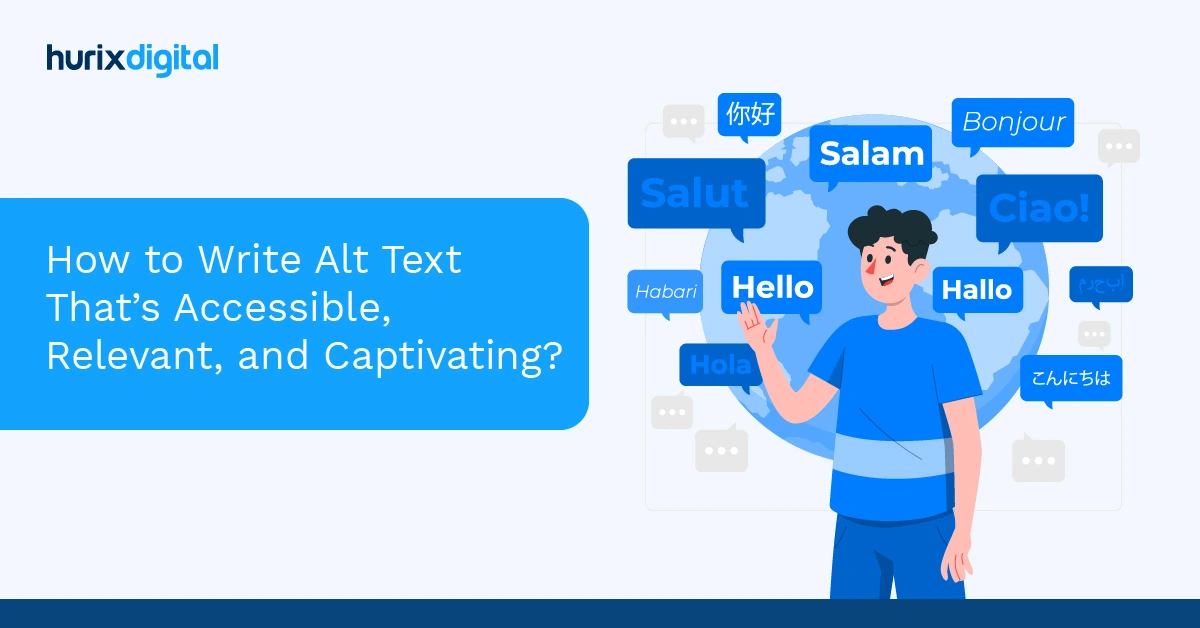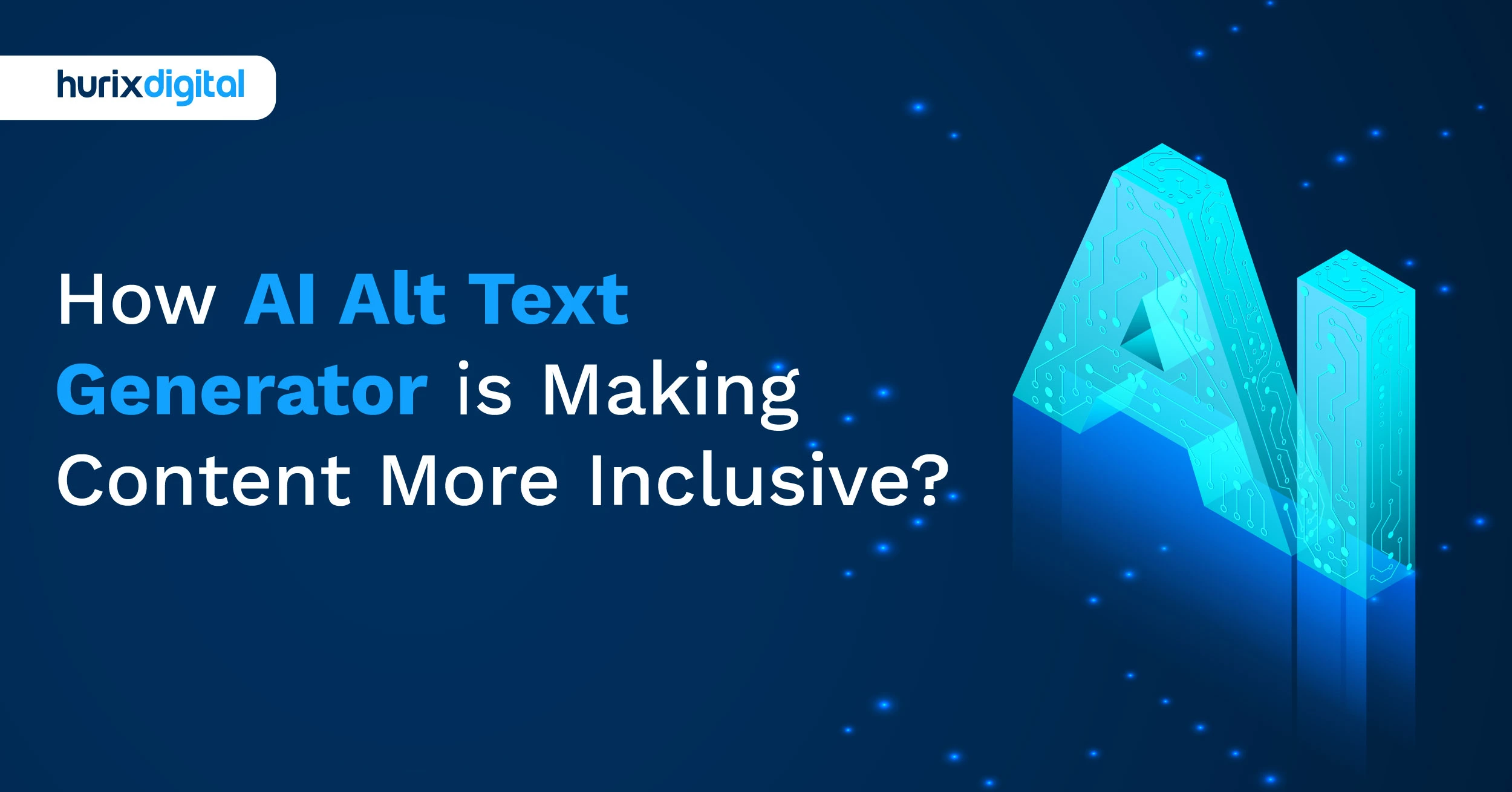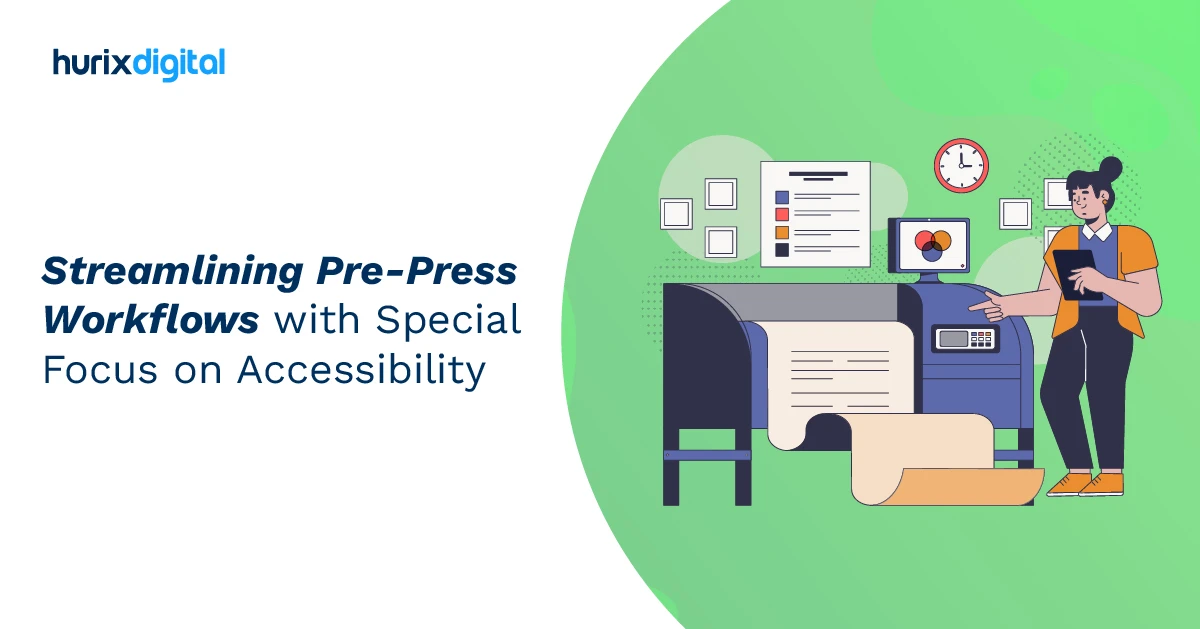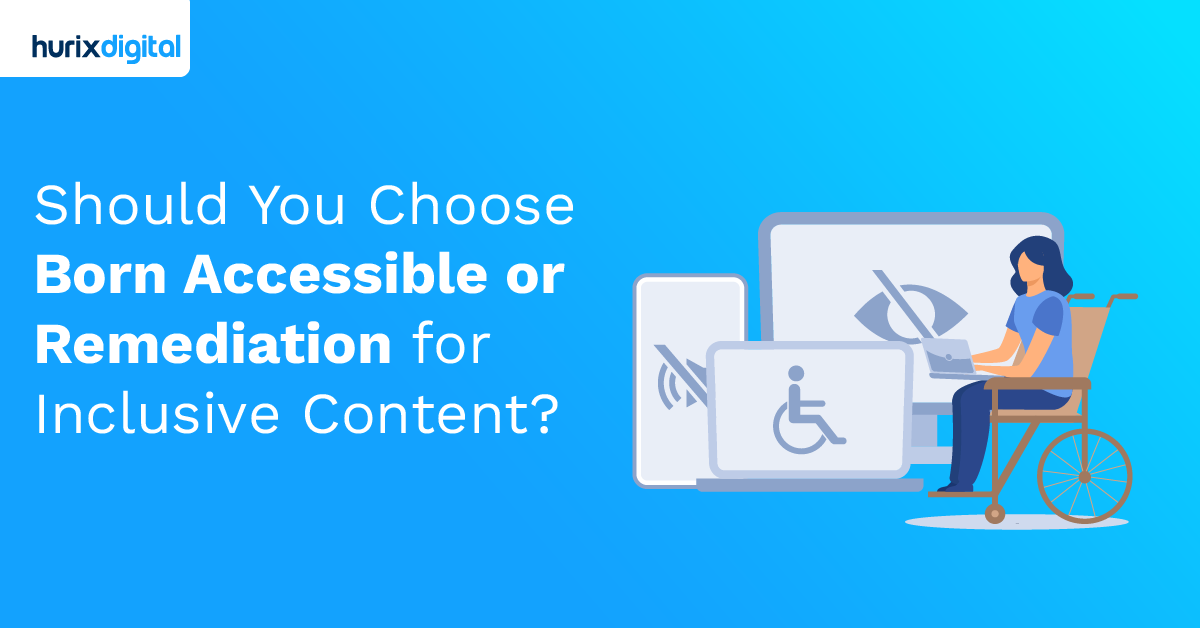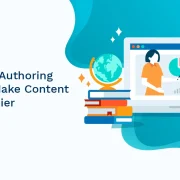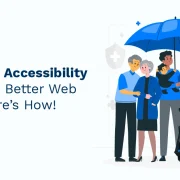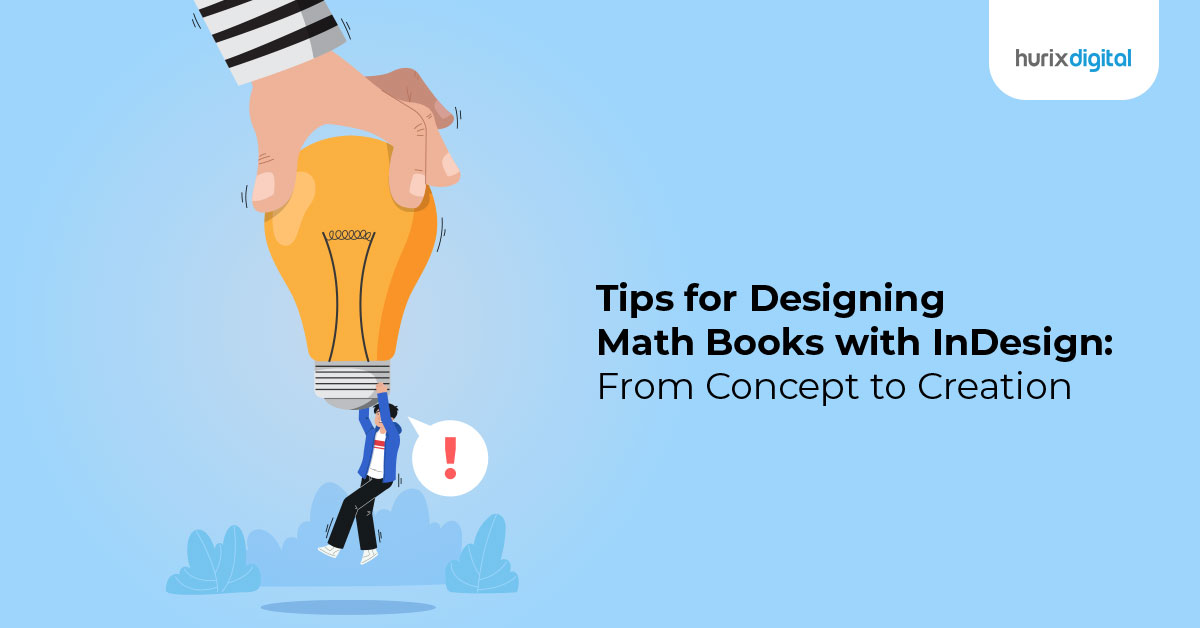
Tips for Designing Math Books with InDesign: From Concept to Creation
Summary
This article offers practical tips for designing math books in Adobe InDesign, covering the entire process from initial concept through to final creation.
Designing effective math books with InDesign requires a combination of good design principles, technical skills, and an understanding of the subject matter.
Table of Contents:
- Seven Tips to Help You Create Compelling Math Textbooks Using InDesign
- What are Math plugins available for InDesign?
- Features of the MathTool
- Features of the MathMagic Editor
- Features of the MathType Editor
- Key features of PowerMath
- Math textbooks by Hurix Digital
Seven Tips to Help You Create Compelling Math Textbooks Using InDesign:
- Plan your layout: Before you start designing your math book, consider the overall structure and layout of the book. Plan how you want the content to flow, how you will organize the chapters, and how you will present equations, examples, and exercises.
- Use a consistent style: To make your math book look professional and easy to read, use a consistent style throughout the book. Use the same fonts, colors, and formatting for headings, subheadings, body text, and equations.
- Use paragraph and character styles: In addition to equation styles, it is also important to use paragraph and character styles to ensure consistent formatting throughout the document. Use paragraph styles to define the formatting of text blocks, and character styles to define the formatting of individual characters.
- Use math fonts: Math equations are an important part of math books, so it’s important to use math-specific fonts to make them clear and readable. InDesign comes with several math fonts, including MathType, so choose one that best suits your needs.
- Create templates: To save time and maintain consistency, create templates for each section of your book. This includes the cover, table of contents, chapter headings, section headings, and equation formatting.
- Add images and graphics: Images and graphics can help to illustrate concepts and make the book more engaging. Use images, charts, and graphs to complement the text and help explain complex concepts.
- Pay attention to spacing and alignment: Spacing and alignment are critical in math books. Make sure that equations, examples, and exercises are properly aligned and spaced, and that the overall design is visually appealing.
Mathematics is an essential tool in many fields, including science, engineering, economics, and finance. When it comes to creating documents that include mathematical equations, InDesign is a powerful tool that can help you create professional-looking publications. In this blog, we will explore InDesign’s Math Editor and how to use it to create mathematical equations.
What are Math plugins available for InDesign?
There are several Math plugins available for InDesign that can help you create and work with mathematical equations more efficiently. Here are a few examples:
- MathTools: MathTools is a powerful plugin that provides advanced equation editing capabilities for InDesign. It includes a wide range of symbols and functions, as well as a customizable toolbar and support for importing equations from LaTeX documents. MathTools also offers advanced formatting options, such as the ability to customize the size and position of equation elements, and the option to adjust spacing and alignment.
Features of the MathTool:
- Equation Editor: MathTools provides an equation editor that allows users to create and edit mathematical equations using a graphical interface. The editor supports a wide range of mathematical symbols, functions, and operators, and allows users to format equations using various styles and options.
- Automatic Typesetting: MathTools can automatically typeset mathematical equations as users type them. The plugin recognizes the syntax of mathematical expressions and applies the appropriate formatting and spacing automatically.
- Customization Options: MathTools offers a variety of customization options that allow users to adjust the appearance of their equations to suit their needs. Users can customize the size, color, and font of equations, as well as the spacing between symbols and operators.
- Equation Libraries: MathTools includes a library of pre-built equations and expressions that users can use as templates or building blocks for their own equations. The library includes a wide range of mathematical symbols and functions, as well as templates for common mathematical structures such as fractions and matrices.
- Integration with InDesign: MathTools integrates seamlessly with Adobe InDesign, allowing users to insert mathematical equations directly into their InDesign documents. Equations can be styled and formatted like any other element in the document, and can be resized and positioned as needed.
- MathMagic Pro: MathMagic Pro is a popular plugin that allows you to create and edit mathematical equations directly within InDesign. It includes a large library of symbols and templates, as well as support for importing equations from LaTeX and MathML documents. MathMagic Pro also offers advanced formatting options, such as the ability to adjust spacing, alignment, and font size, and the option to add color and shading to equations.
Features of the MathMagic Editor:
- Easy Equation Editing: MathMagic Pro offers an intuitive and user-friendly interface for creating and editing mathematical equations. The equation editor supports a wide range of mathematical symbols and operators, and allows users to input equations using keyboard shortcuts or graphical elements.
- Advanced Typesetting: MathMagic Pro uses advanced algorithms to typeset equations with high precision and accuracy. The software automatically adjusts the spacing and layout of equations to ensure that they are legible and aesthetically pleasing.
- Customization Options: MathMagic Pro offers a range of customization options that allow users to adjust the appearance of equations to suit their needs. Users can customize the size, color, and font of equations, as well as the spacing between symbols and operators.
- Equation Libraries: MathMagic Pro includes a library of pre-built equations and expressions that users can use as templates or building blocks for their own equations. The library includes a wide range of mathematical symbols and functions, as well as templates for common mathematical structures such as fractions and matrices.
- Integration with InDesign: MathMagic Pro integrates seamlessly with Adobe InDesign, allowing users to insert mathematical equations directly into their InDesign documents. Equations can be styled and formatted like any other element in the document, and can be resized and positioned as needed.
- Multiple Language Support: MathMagic Pro supports a wide range of languages and character sets, including Latin, Greek, Cyrillic, and Asian scripts. This makes it a versatile tool for typesetting equations in a variety of contexts.
- Math Type: MathType is a powerful equation editor that can be used as a plugin with InDesign to create and edit mathematical equations. It provides a user-friendly interface and a wide range of symbols and templates to create complex equations quickly and easily.
Features of the MathType Editor:
- User-friendly interface: MathType provides a user-friendly interface that makes it easy to create and edit mathematical equations, with a wide range of symbols and templates available to use.
- Integration with InDesign: MathType integrates seamlessly with InDesign, allowing you to insert equations directly into your documents and apply formatting options such as font size, color, and alignment.
- Advanced formatting options: MathType provides advanced formatting options such as the ability to adjust spacing and alignment, as well as the ability to add color and shading to equations.
- Support for importing and exporting equations: MathType allows you to import equations from other mathematical formats such as LaTeX and MathML, and export your equations to a variety of formats including PDF, HTML, and MathML.
- Customizable keyboard shortcuts: MathType allows you to customize keyboard shortcuts for frequently used symbols, making it easy to work quickly and efficiently.
- Compatibility with the latest versions of InDesign: MathType is compatible with the latest versions of InDesign, ensuring that you can work with the most up-to-date features and capabilities.
- MathFlow: MathFlow is a powerful plugin that provides high-quality equation editing and rendering capabilities for InDesign. It includes support for MathML, LaTeX, and other mathematical formats, as well as a customizable toolbar and advanced formatting options. MathFlow also offers advanced features, such as the ability to add equations to tables, and the option to automatically adjust the size and positioning of equations based on the surrounding text.
- TeXporter: TeXporter is a plugin that allows you to export equations from InDesign to LaTeX. It includes support for a wide range of mathematical symbols and functions, as well as options for customizing the output format. TeXporter also offers advanced features, such as the ability to generate multiple equations at once, and the option to include equations in footnotes and captions.
- PowerMath: PowerMath is a math plugin for InDesign that provides advanced equation editing capabilities for users. It allows you to create and edit mathematical equations directly within InDesign, with support for a wide range of mathematical symbols and functions. PowerMath also includes a customizable toolbar that provides quick access to commonly used symbols and functions, as well as advanced formatting options.
Key features of PowerMath:
1. Support for a wide range of mathematical symbols and functions, including fractions, exponents, integrals, and more.
2. A customizable toolbar that allows you to quickly access commonly used symbols and functions.
3. Advanced formatting options, including the ability to adjust the size and position of equation elements, and the option to adjust spacing and alignment.
4. Support for importing equations from LaTeX documents.
5. The ability to export equations to a variety of formats, including MathML, LaTeX, and image formats.
6. Integration with InDesign’s Character and Paragraph styles, allowing you to quickly apply formatting to equations.
Hurix has a specialization in math books/journals typesetting services. Math book typesetting requires specific expertise in dealing with complex mathematical equations, formulas, and symbols. It requires a high level of precision and accuracy to ensure that the content is presented clearly and accurately. Hurix has specific expertise of the team members, they may have varying levels of familiarity with different branches of mathematics and different levels of math education.
Math textbooks by Hurix Digital:
- Elementary math textbooks: These are designed for young learners who are just starting to learn math concepts, such as basic arithmetic, fractions, and decimals, and are intended for students in grades K-5.
- Middle school math textbooks: These textbooks cover topics such as algebra, geometry, and trigonometry, and are intended for students in grades 6-8.
- High school math textbooks: These textbooks cover more advanced topics, such as calculus, statistics, and discrete mathematics, and are intended for students in grades 9-12.
- College math textbooks: These textbooks are designed for students pursuing higher education in mathematics, and cover topics such as advanced calculus, linear algebra, differential equations, and more.
- Applied math textbooks: These textbooks are designed to teach math concepts and principles in the context of real-world applications, such as physics, engineering, finance, and computer science.
- Reference math textbooks: These textbooks are designed to serve as reference guides for students and professionals, providing quick access to formulas, equations, and other mathematical concepts.
- Online math textbooks: These are digital textbooks that can be accessed online, often with interactive features, such as videos, animations, and practice problems.
Also Read – Making Math Books Accessible: Tips and Tricks for InDesign Designers
Need to more about our products and services? Drop a note at marketing@hurix.com.

Vice President – Content Transformation at HurixDigital, based in Chennai. With nearly 20 years in digital content, he leads large-scale transformation and accessibility initiatives. A frequent presenter (e.g., London Book Fair 2025), Gokulnath drives AI-powered publishing solutions and inclusive content strategies for global clients