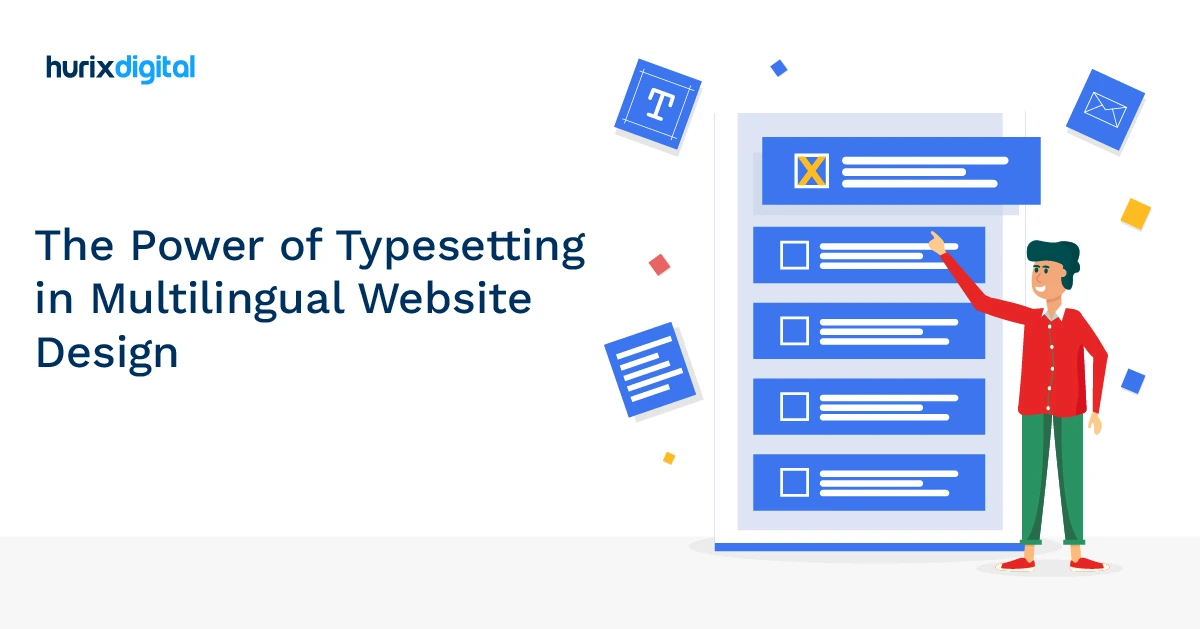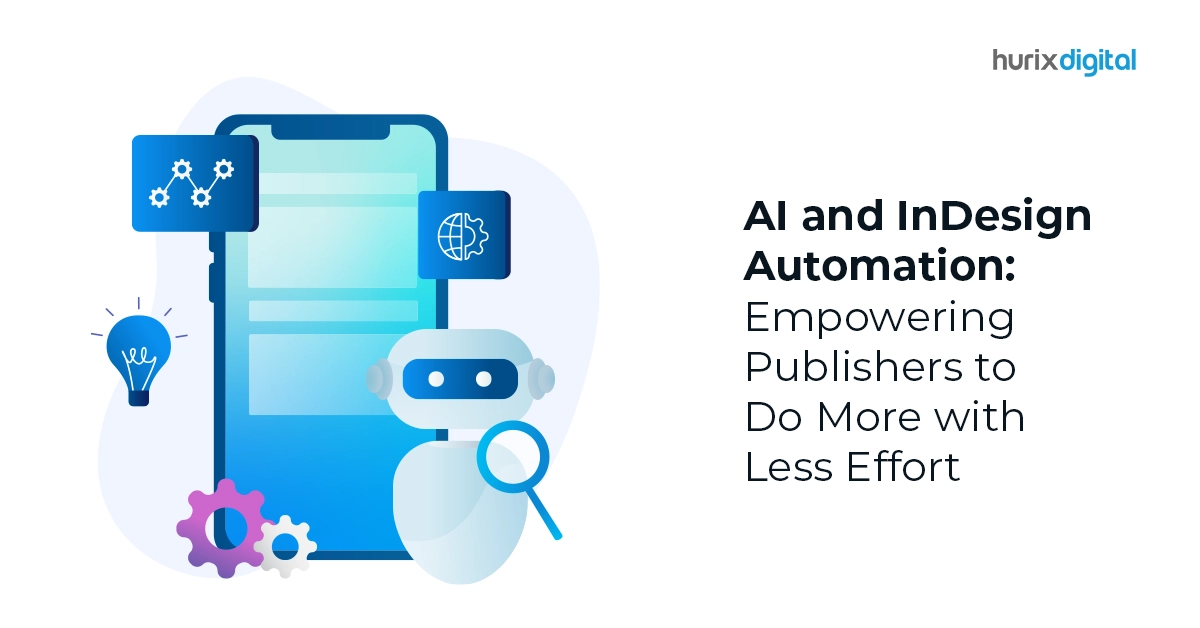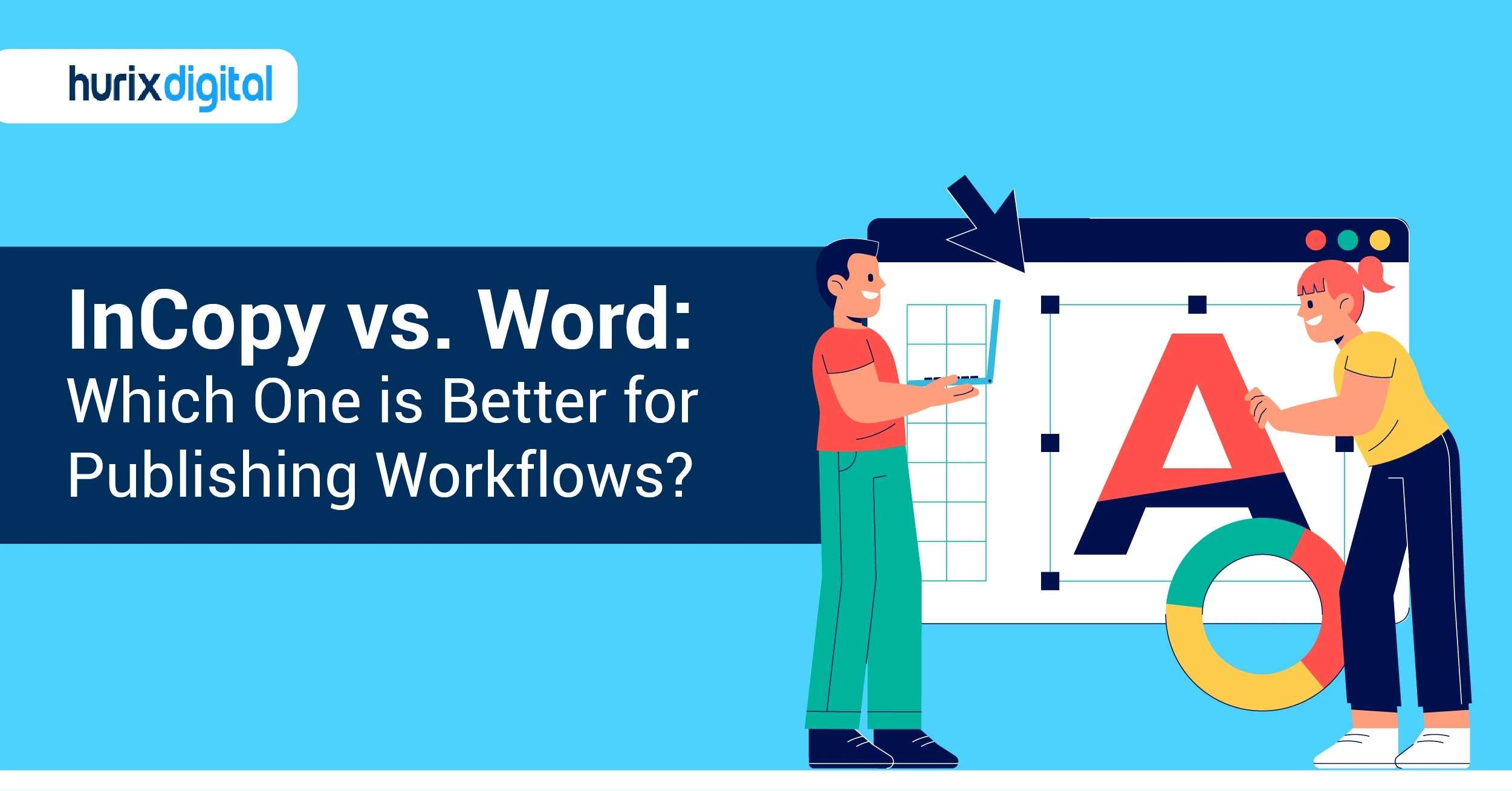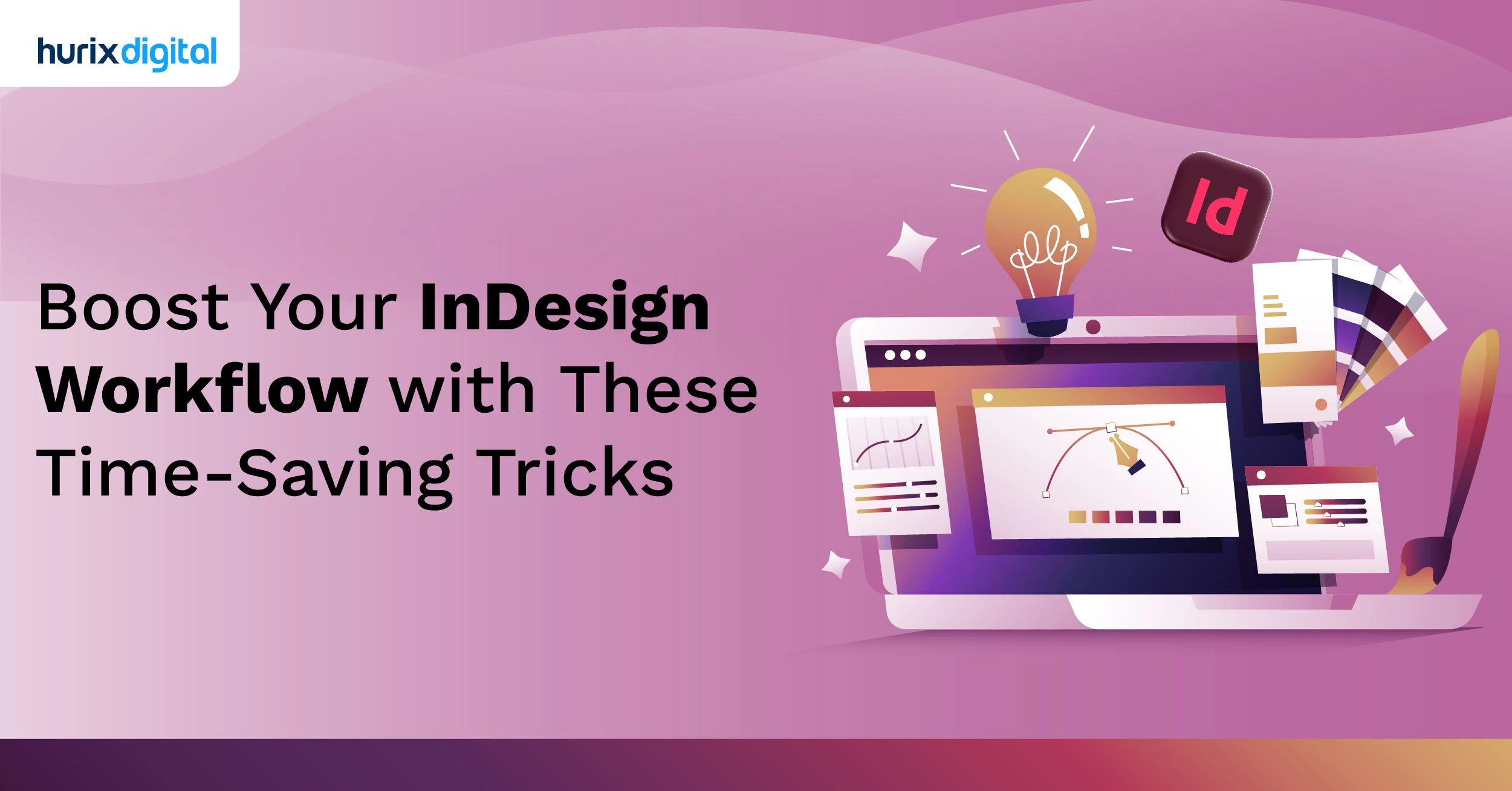
Boost Your InDesign Workflow with These Time-Saving Tricks
Summarize with:
Adobe InDesign is professional publishing software that creates and designs visually appealing documents such as brochures, magazines, books, flyers, and interactive PDFs. It is a powerful tool that allows users to merge text, images, graphics, and floating elements to produce high-quality layouts for print and digital products.
It is the most versatile tool, essential for optimizing your workflow and boosting your efficiency. In this blog post, we will reveal five secrets that will help you enhance your productivity using the InDesign application. Whether you are a beginner or an experienced user, my tips will improve your design skills to the next level.
InDesign offers a wide range of features and tools that enable precise control over typography, layout, and design. It supports advanced text formatting options, like character and paragraph styles, automatic text flow, and extensive typographic controls. Users can import text from word processing software and link it dynamically to maintain consistency throughout the document.
The software provides a robust set of drawing and design tools for creating vector graphics, shapes, and customized graphical elements. It supports image manipulation, transparency effects, and integration with Adobe Photoshop and Illustrator for seamless editing. InDesign also offers interactive features like hyperlinks, buttons, multimedia elements, and animation for digital publishing.
In this blog, we will explore how will this revolutionary tool help you to take your productivity to the next level!
Table of Contents:
- What is InDesign Used for?
- An Overview of InDesign Scripts for Production Managers
- Introduction to Key Elements of InDesign Workflows
- InDesign Tools
- List of Productive Tools for InDesign Users
- Essential InDesign Scripting Guide: How to Use it?
- Top Ways AI is Revolutionizing InDesign Workflows?
- Conclusion
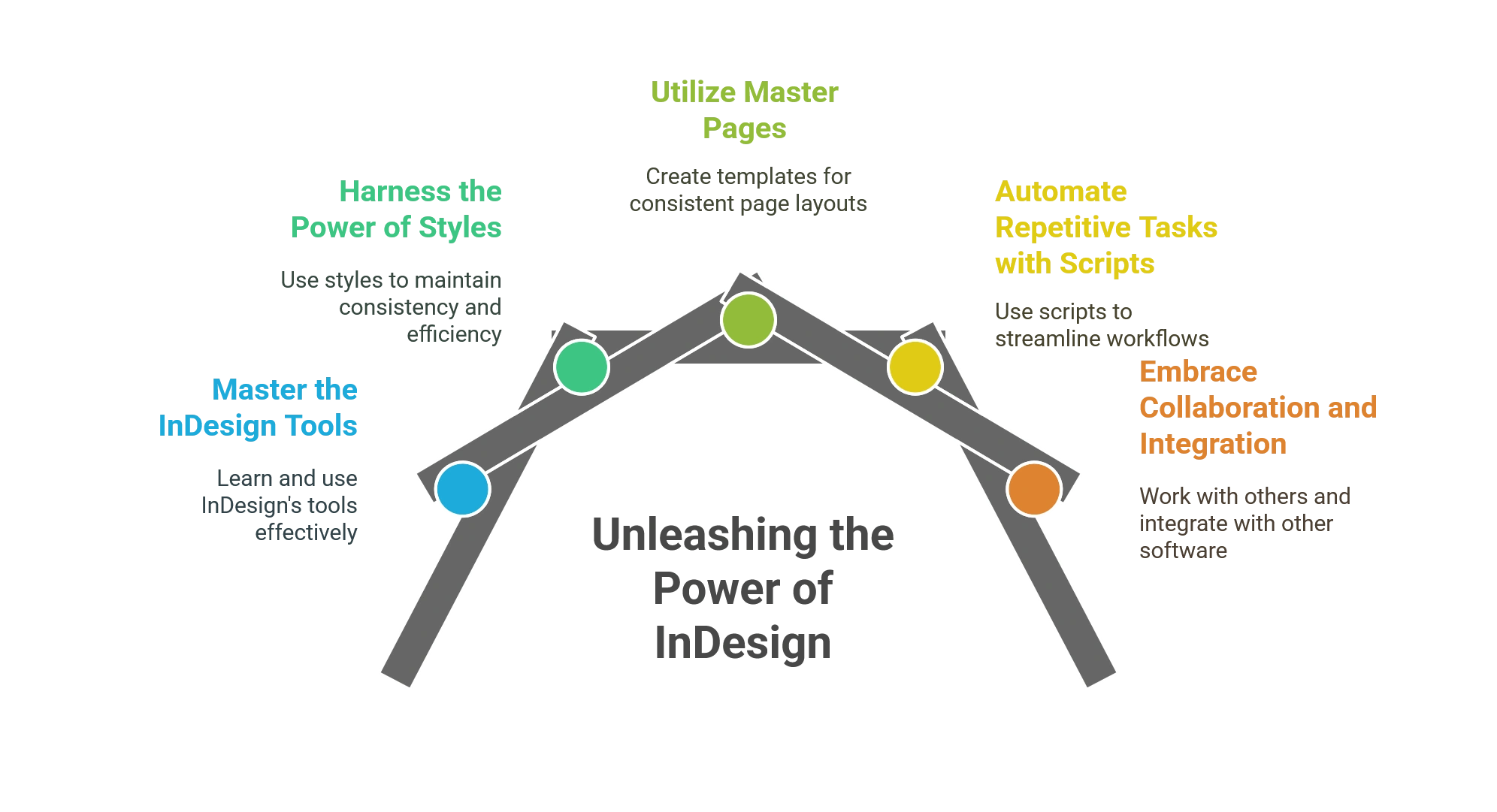
What is InDesign Used for?
InDesign’s robust set of tools, advanced typographic controls, support for vector graphics, and seamless integration with other Adobe Creative Cloud applications make it a versatile and essential software for professional designers. Whether you’re creating print materials, digital publications, or interactive content, Adobe InDesign provides the necessary tools and capabilities to bring your creative vision to life.
1. Master the InDesign Tools
To boost your efficiency in Adobe InDesign, it’s crucial to become proficient in using its diverse range of tools. Take the time to familiarize yourself with the selection and editing tools, such as the Selection, Direct Selection, and Pen tools.
Learning keyboard shortcuts for frequently used functions will save time and minimize unnecessary mouse clicks. The type tool is particularly powerful for text formatting, and exploring the various panels and menus will allow you to customize your workspace to suit your preferences. By mastering these tools, you’ll work faster and more efficiently.
2. Harness the Power of Styles
Styles in InDesign are a secret weapon for efficiency. Utilizing paragraph styles, character styles, or object styles will help you apply consistent formatting and make global changes effortlessly.
By defining and using styles, you can quickly update the font, color, size, spacing, and other attributes throughout your document with just a few clicks. This not only saves time but also ensures a consistent and professional look. Invest some time creating and organizing your style library to expedite your design process and maintain visual harmony.
3. Utilize Master Pages
Master Pages are an invaluable feature in Adobe InDesign that can significantly boost your productivity. These templates allow you to set up consistent elements across multiple pages within your document, such as headers, footers, page numbers, and backgrounds.
By creating or editing a Master Page, any changes made will automatically update all associated pages, eliminating the need for manual adjustments. This feature is handy for multi-page projects like books, magazines, and brochures. By leveraging Master Pages, you’ll save time and maintain design consistency effortlessly.
4. Automate Repetitive Tasks with Scripts
InDesign provides a scripting feature that allows you to automate repetitive tasks, further streamlining your workflow. Scripts are performing specific actions within the InDesign application. You can write your scripts or download pre-built scripts from third-party websites.
5. Embrace Collaboration and Integration
Efficiency goes beyond individual productivity; it involves effective collaboration and integration with other tools and team members. InDesign effortlessly integrates with other Adobe Creative Cloud applications like Photoshop and Illustrator, allowing you to import and edit content easily. Creative Cloud Libraries enable you to share assets, styles, and colors across multiple projects, facilitating efficient collaboration. Additionally, InDesign’s interactive features, such as buttons, hyperlinks, and animations, allow you to create engaging digital experiences. By embracing collaboration and integration, you’ll streamline your workflow, enhance creativity, and deliver exceptional results.
An Overview of InDesign Scripts for Production Managers
In the publishing industry, “InDesign scripts” refer to brief programs or snippets of code that simplify workflows and automate processes inside the well-known desktop publishing program Adobe InDesign.
These scripts, written in scripting languages like JavaScript or AppleScript, can be used for various tasks, from automating repetitive tasks in InDesign to customizing its interface.
Among the frequent applications of InDesign scripts in publishing, some of them are:
1. Batch Processing: Scripts can automate repetitive operations like image resizing, style application, or batch file exporting. This can benefit production teams working on large publishing projects by saving time and increasing efficiency.
2. Data Merging: InDesign layouts can use scripts to incorporate data from external sources, like databases or spreadsheets. This is especially helpful when creating personalized content, like mail merges or product catalogs.
3. Customising Layouts: Scripts can modify text, images, or other elements in InDesign layouts according to predetermined standards. This can benefit from creating templates, producing dynamic content, and modifying designs for various output formats.
4. Quality Control: Scripts can validate and check InDesign documents to guarantee accuracy and adherence to publishing standards. This allows production managers to minimize the scope of errors and retain content quality.
5. Software integration: Scripts can help integrate InDesign with other programs, like Adobe Illustrator or Photoshop. This allows various tools in the publishing workflow to collaborate and share data without problems.
Introduction to Key Elements of InDesign Workflows
Adobe InDesign is a widely used software for digital publishing services, such as designing brochures, magazines, scientific publications, and other layout-intensive documents.
InDesign workflows are systematic processes designers and publishers follow when using this desktop publishing software. These workflows guide users through creating, editing, and producing print and digital documents.
The following are key components of typical InDesign workflows:
-
- Project Planning
- Define the scope, objectives, and target audience for the project.
- Determine the document type, size, and orientation.
- Establish design preferences, including colors, fonts, and layout styles.
- Content Creation
- Create or gather the textual and visual content for the document.
- Ensure content is appropriately formatted and edited for clarity.
- Import external assets, such as images, graphics, and text files, into InDesign.
- Document Setup
- Set up the document parameters, including page size, margins, and columns.
- Choose appropriate document settings for print or digital output.
- Create master pages to establish consistent elements across pages.
- Layout Design
- Design the overall layout and structure of the document.
- Arrange text, images, and other elements on the pages.
- Apply styles for consistent formatting throughout the document.
- Typography and Formatting
- Fine-tune typography settings, including fonts, sizes, and spacing.
- Apply character and paragraph styles for consistent formatting.
- Adjust tracking and kerning, leading to enhanced readability.
- Graphics and Multimedia Integration
- Resize, crop, and position images within the document.
- Apply filters and effects to graphics.
- Embed multimedia elements, such as audio or video, if needed.
- Interactive Elements (for Digital Publications)
- Add interactive features for digital documents, such as hyperlinks, buttons, and multimedia overlays.
- Preview and test interactive elements to ensure functionality.
- Proofreading and Review
- Conduct thorough proofreading for spelling, grammar, and layout issues.
- Collaborate with team members or clients for feedback.
- Make necessary revisions based on feedback.
- Output and Export
- Choose the appropriate output format (print, PDF, or digital publishing).
- Set up export settings, including resolution and compression options.
- Generate the final output files for distribution or printing.
- Print Production
- Check print specifications, color profiles, and bleeds.
- Generate a print-ready file with appropriate marks and color separations.
- Send the file to a professional printer or print it in-house.
These were the key components of an InDesign workflow. However, these workflows may vary from project to project depending on the collaboration involved and the intended output.
InDesign Tools
InDesign offers a range of powerful tools that enable designers to create visually appealing and professional layouts. Some key tools include the Selection tool for selecting and manipulating objects, the Type tool for working with text and fonts, the Pen tool for creating and editing paths, and the Eyedropper tool for sampling colors and styles.
InDesign also provides tools for working with images, such as the Direct Selection tool for editing image frames and the Content Collector tool for gathering and placing content. These tools allow designers to have precise control over their designs, allowing them to create impactful visual compositions.
With its flexible layout options, InDesign allows users to create multi-page documents and apply master pages for consistent design elements across multiple pages. Grids, guides, and aligning tools assist in precise layout arrangement. Additionally, it supports integration with Adobe Creative Cloud, enabling seamless collaboration with other Adobe software like Photoshop and Illustrator.
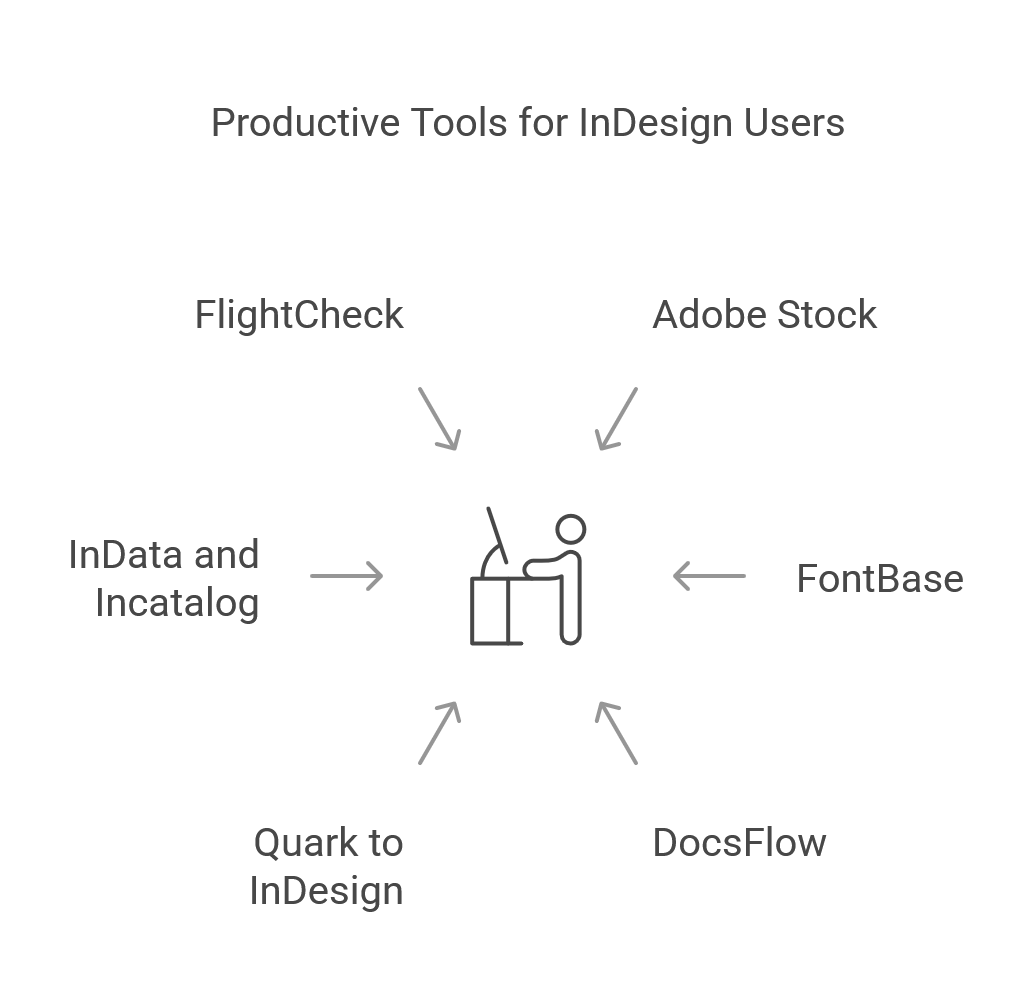
List of Productive Tools for InDesign Users
For Adobe InDesign users, several productive tools and plugins can enhance workflow efficiency and streamline design processes.
Here are some recommended tools for InDesign users:
1. Adobe Stock
You can access Adobe Stock, a sizable collection of premium photos, graphics, videos, and templates, right from within InDesign. The application allows users to search for and license assets directly, which expedites the design process and saves time.
2. FontBase
With FontBase, a free font manager, users can arrange, preview, and activate fonts directly within InDesign. It offers a smooth method of managing font libraries and helps find the ideal typeface for design projects.
3. DocsFlow
The InDesign plugin DocsFlow allows users to link to and edit Google Docs content directly within InDesign documents. This tool streamlines collaboration and content management procedures, making working on documents with multiple contributors easier.
4. Quark to InDesign
Documents created in QuarkXPress can be converted to InDesign format with the help of the Q2ID plugin. Designers who need to move files from one design program to another or who need to migrate legacy projects will find this tool resourceful.
5. InData and Incatalog
Em Software offers InData and InCatalog plugins that let users automate data-driven publishing in InDesign. These tools make it easier to generate price lists, catalogs, and other documents with a lot of data by enabling the dynamic linking of external data sources to InDesign layouts.
6. FlightCheck
A preflight tool called FlightCheck assists InDesign users in making sure their work is print-ready by examining it for possible mistakes, missing fonts, difficulties with image resolution, and other common printing concerns. This tool can save time during the prepress stage and help avoid costly mistakes.
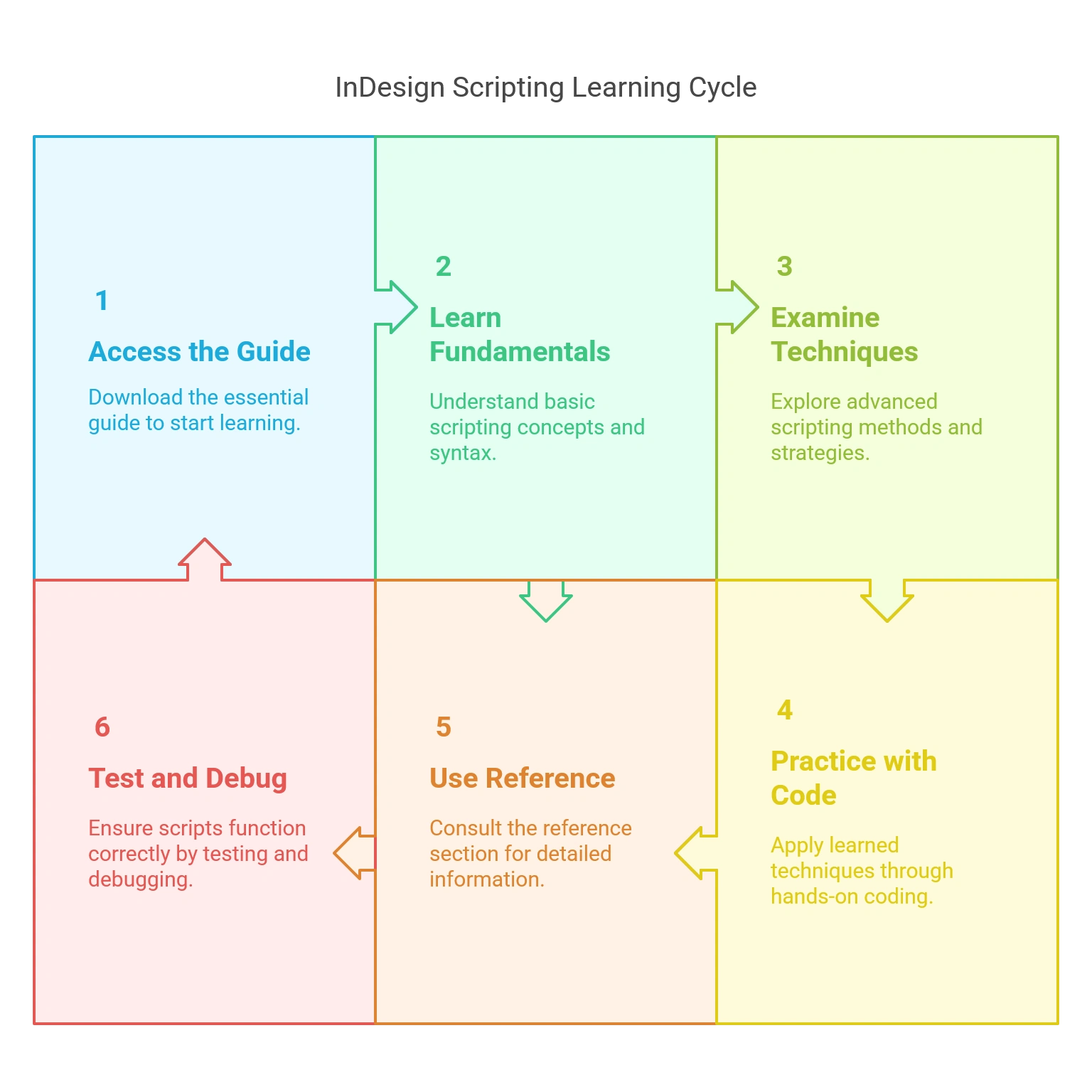
Essential InDesign Scripting Guide: How to Use it?
Adobe offers an extensive resource called the Essential InDesign Scripting Guide that provides in-depth knowledge about scripting in Adobe InDesign. Those who wish to upscale the functionality of their scripting, automate tasks, and streamline workflows with InDesign scripts will find this guide to be vital.
Use the following procedures to make effective use of the Essential InDesign Scripting Guide:
1. Get the Guide Here
You can access the Essential InDesign Scripting Guide directly from Adobe’s website or from within the InDesign program. The manual is also available for download in PDF format for offline use.
2. Learn the Fundamentals
Begin by becoming acquainted with the fundamentals of InDesign scripting, such as the object model, JavaScript programming language, and terminology. Gaining a better understanding of these principles will make using the guide easier for you.
3. Examine Scripting Techniques
The guide covers a wide range of scripting techniques, from automating tasks in InDesign to more intricate processes like creating interactive documents. To learn more about how scripting functions in InDesign, investigate the various scripting methods and examples given in the guide.
4. Practice with Sample Code
You can practice scripting in InDesign by using the sample code snippets included in the Scripting Guide. Try these out, adapt them to your requirements, and observe how they impact your InDesign documents.
5. See the Reference Section
The reference section of the guide lists every object, property, method, and event that can be found in the Document Object Model (DOM) for InDesign scripting. Use this section as a quick reference guide when you require specific information about InDesign scripting elements.
6. Test and Debug Scripts
As you begin writing your InDesign scripts, be sure to thoroughly test them and troubleshoot any issues that may arise. The manual offers advice on debugging scripts and resolving typical problems that scriptwriters encounter.
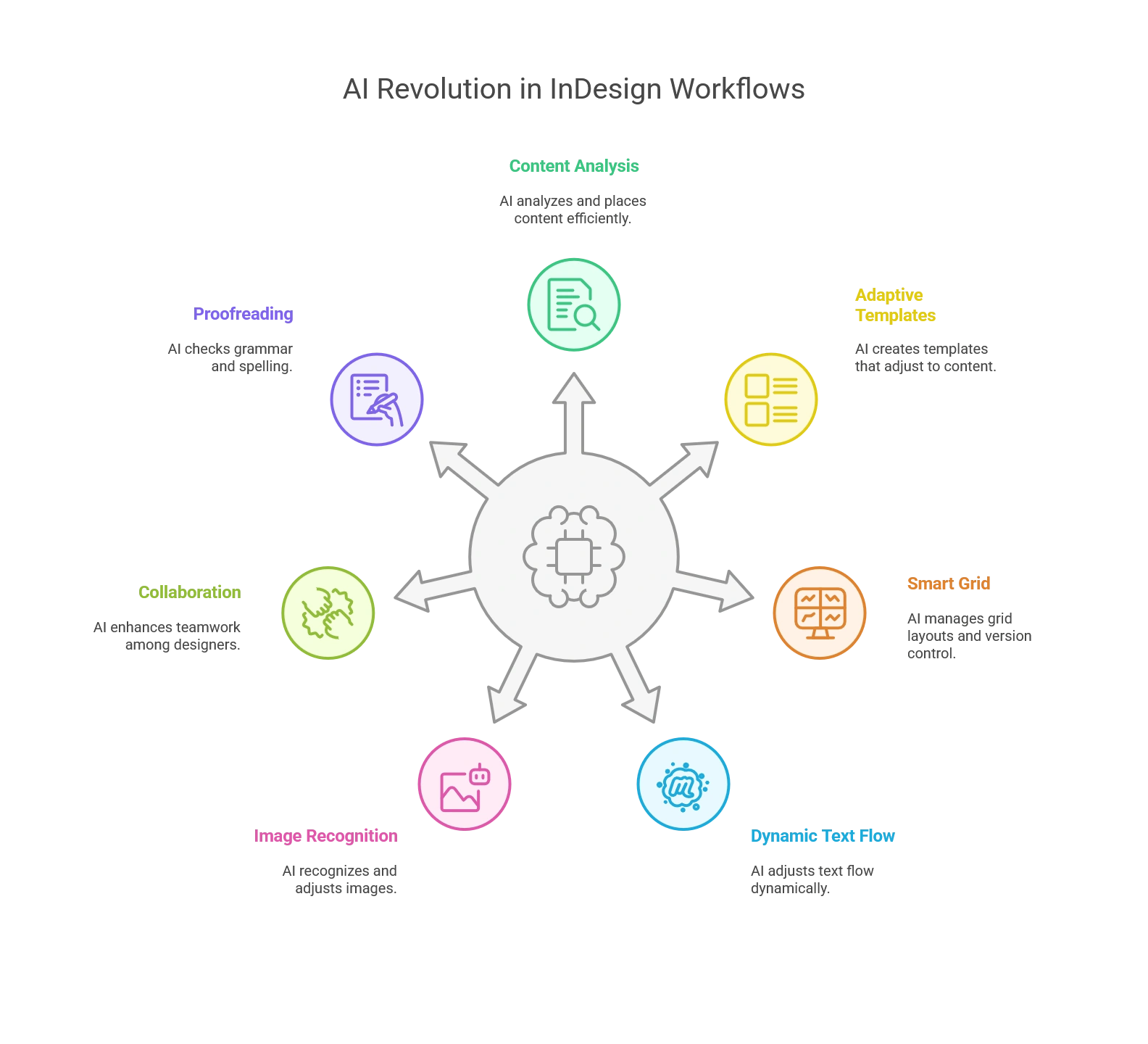
Top Ways AI is Revolutionizing InDesign Workflows?
AI-powered page layout automation is a key area where InDesign is experiencing a transformative impact. These technologies aim to simplify digital publishing services by speeding up the process of arranging and formatting content within a document.
Here are some key ways AI is contributing to page layout automation:
1. Content Analysis and Placement
AI algorithms can analyze the content of a document, including text and images, to determine the most effective and aesthetically pleasing layout. Secondly, automated placement of elements, such as images and text boxes, can be further optimized based on the content’s visual appeal.
Automated layout generators powered by AI can quickly create initial design drafts based on given content, saving a lot of time in the project’s initial stages.
2. Adaptive Templates
AI-powered adaptive templates can automatically adjust based on the amount and type of content. These templates ensure a consistent and visually appealing layout, regardless of variations in content length or structure.
Furthermore, templates can adapt to different devices and screen sizes, providing a seamless experience across various platforms.
3. Smart Grid and Version Control
AI can assist in creating smart grids and alignment guides that ensure that elements on the page are precisely positioned and aligned for a professional and cohesive look.
In addition, AI-powered version control features help manage revisions in collaborative projects. Designers can easily track changes and roll back to previous versions if they want to.
4. Dynamic Text Flow
AI can optimize the flow of text within a document, adjusting paragraph spacing, line breaks, and hyphenation to improve readability and aesthetics.
Dynamic text flow algorithms in InDesign workflows make sure that text adjusts intelligently as content changes, minimizing manual adjustments for designers.
5. Image Recognition, Scaling, and Cropping
Image recognition powered by AI can identify objects within images, helping designers select and place visuals within a layout. This technology can also be used to detect and correct image quality issues.
AI in InDesign workflows can automatically scale and crop images to fit predefined spaces within a layout. This is very useful when dealing with a large number of images with different aspect ratios, as automated adjustments maintain visual balance across the document.
6. Better Collaboration with Peers
AI-powered collaboration tools can facilitate better communication and collaboration among team members. It includes features such as automated notifications, version control, and intelligent suggestions for collaborative edits.
InDesign 2023 consists of collaborative features such as sharing the document with others in real time, the option for leaving comments on the document, and version control.
7. Proofreading and Grammar Check
Apart from page layout automation, AI technology is being rapidly used to proofread content through e-publishing solutions.
InDesign incorporates built-in spelling and grammar-checking tools that automatically scan the text for spelling and grammatical mistakes. AI algorithms help identify and suggest corrections for common language issues, such as misspelled words, incorrect verb tenses, or punctuation errors.
Conclusion
Boosting efficiency with Adobe InDesign is essential for graphic designers looking to optimize their workflow and deliver exceptional designs. By mastering the InDesign tools, harnessing the power of styles, utilizing Master Pages, automating repetitive tasks with scripts, and embracing collaboration and integration, you can significantly enhance your productivity.
At Hurix Digital, we understand the importance of efficiency and productivity in the creative process. Our expert team can assist you in unleashing the full potential of InDesign and other design tools to elevate your brand and create captivating content.
Contact us today to explore how we can help you achieve your design goals.
Summarize with:

Vice President – Content Transformation at HurixDigital, based in Chennai. With nearly 20 years in digital content, he leads large-scale transformation and accessibility initiatives. A frequent presenter (e.g., London Book Fair 2025), Gokulnath drives AI-powered publishing solutions and inclusive content strategies for global clients
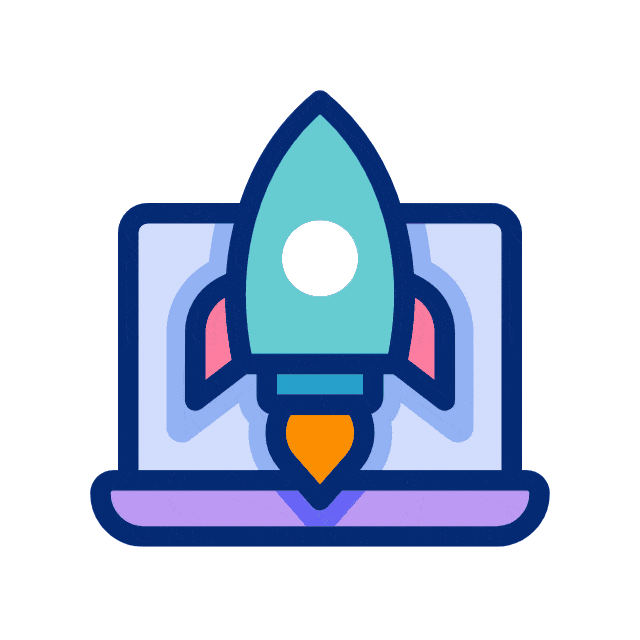 A Space for Thoughtful
A Space for Thoughtful