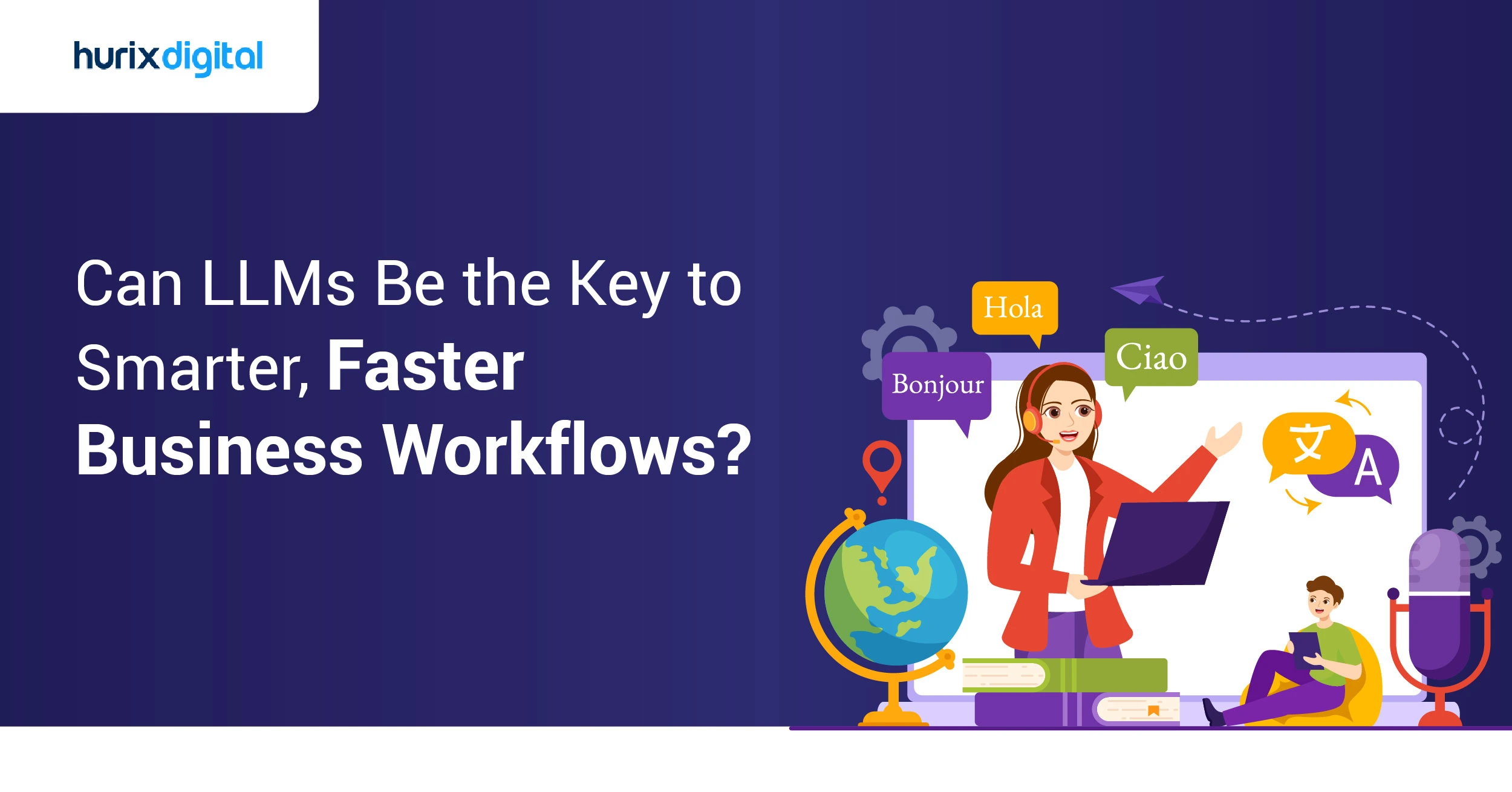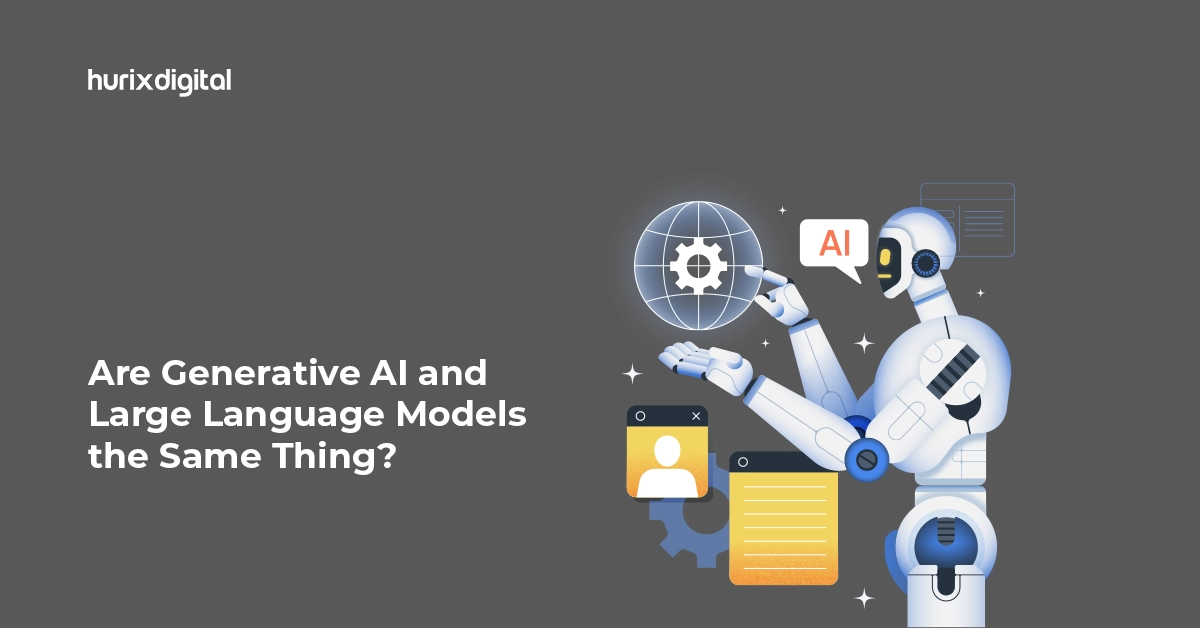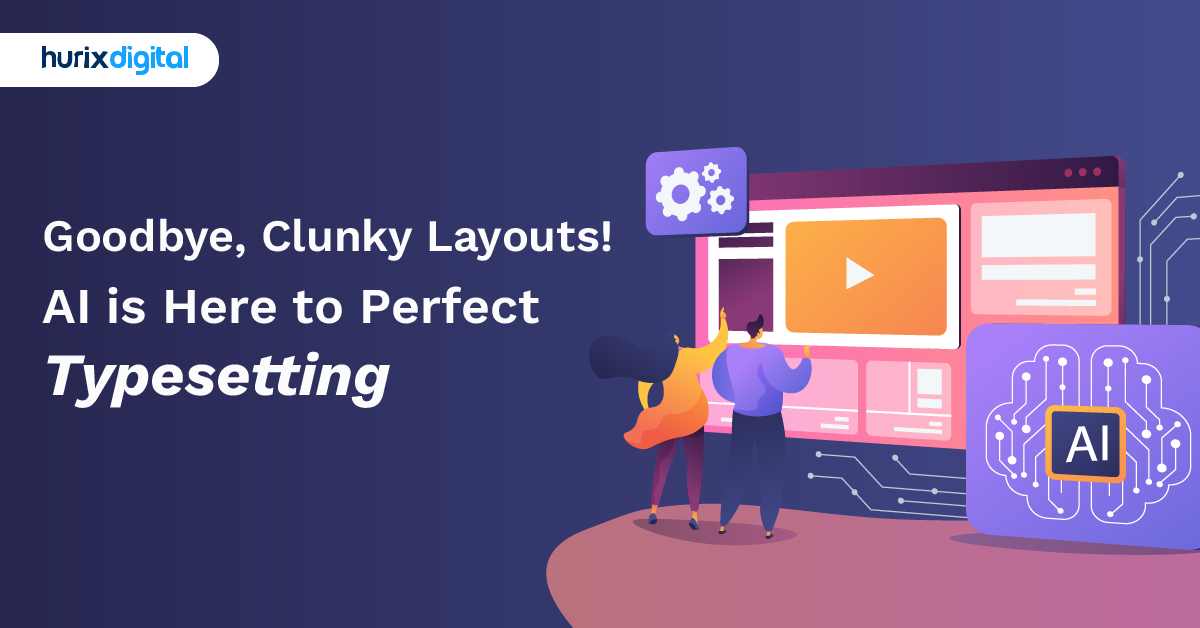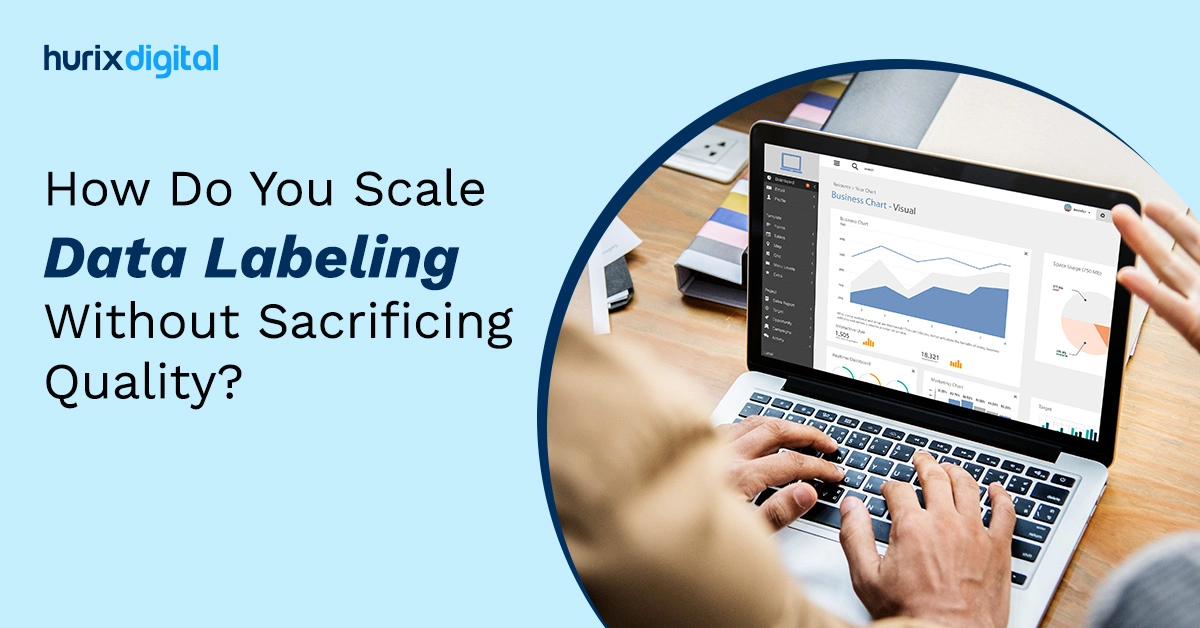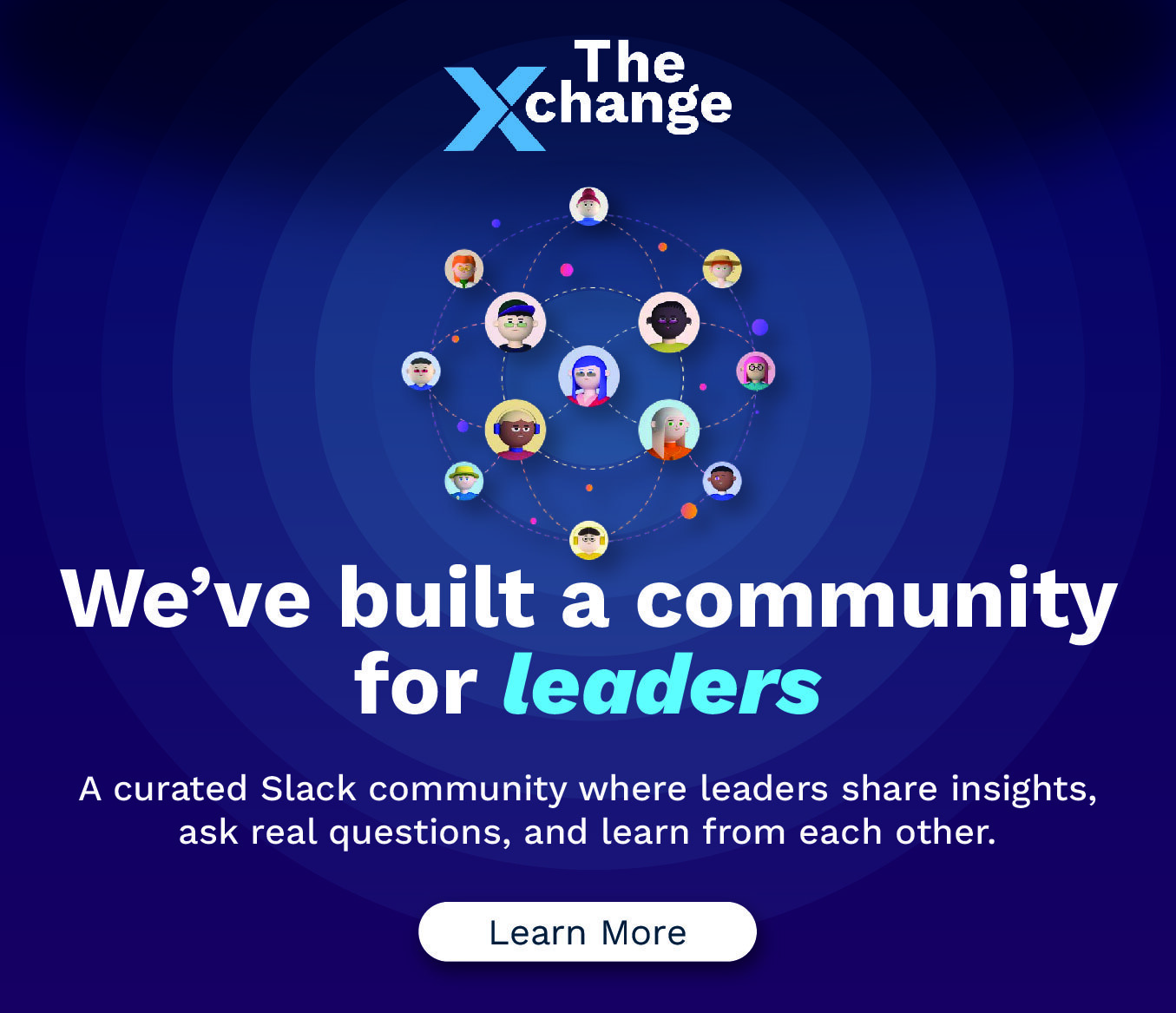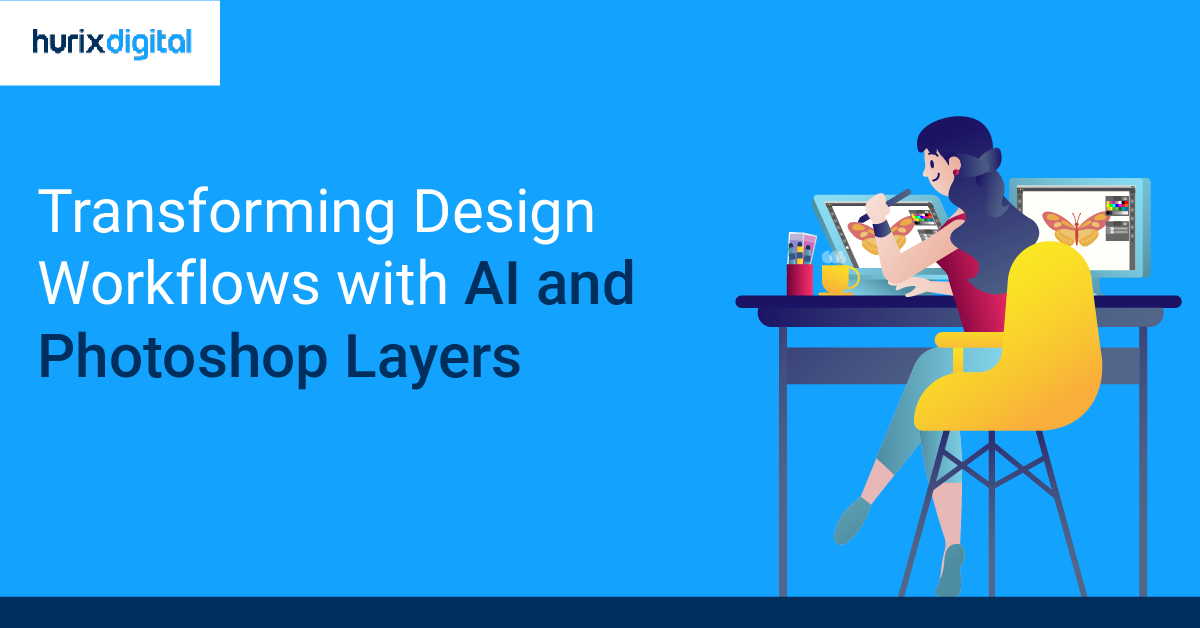
Transforming Design Workflows with AI and Photoshop Layers
Summarize with:
Design is a creative process that requires a lot of skill, imagination, and inspiration. But what if you could get some help from artificial intelligence (AI) to make your design process easier, faster, and more available to all?
That’s exactly what Adobe Photoshop, the world’s most popular image editing software, offers its users. Adobe Photoshop is not just a tool for editing photos but also a powerful AI platform that can generate, enhance, and transform images with amazing results.
A recent Adobe report highlights that 62% of creatives believe AI will significantly transform their workflows in the next five years.
For decades, Adobe Photoshop has been an essential tool for digital artists, photographers, designers, and creative professionals. Among the myriad features that make Photoshop so powerful and versatile, layers stand out as a fundamental aspect of the software. Layers allow users to organize, edit, and manipulate different elements of an image independently, granting unparalleled control over the creative process.
Table of Contents:
- What is AI in Adobe Photoshop?
- How AI Photoshopping Works?
- 8 Examples of AI Features and Tools in Adobe Photoshop
- Three Benefits of AI-Driven Design Recommendations
- Understanding the Basics About Photoshop Layers
- Six Types of Layers in Photoshop
- What is the Use of Layers in Photoshop: Why are They Important?
- What is the Magic Portion of Photoshop Layers?
- Enhance Your Editing with Adjustment Layers in Photoshop
- 5 Layer Styles and Photoshop Layer Effects
- Photoshop Layer Management Techniques
- Merging Layers in Photoshop
- Conclusion
What is AI in Adobe Photoshop?
AI in Adobe Photoshop refers to the use of generative artificial intelligence, a branch of AI that creates images and content by generating them from scratch or by modifying existing content. It assists designers in their creative process. It can analyze images, understand their content and context, and provide suggestions and recommendations to improve the design.
Using AI image generators in Adobe Photoshop can help you generate realistic and high-quality images from simple sketches, text, or voice commands. It is powered by Adobe Sensei, the company’s AI and machine learning platform, which leverages deep learning, computer vision, and natural language processing to deliver intelligent and personalized experiences.
How AI Photoshopping Works?
AI in Adobe Photoshop uses neural networks, a type of AI that mimics the human brain, to learn from a large amount of data, such as images, text, or audio, and generate new content based on the learned patterns and rules.
For example, suppose you want to generate a realistic dog image. In that case, the neural network will use thousands of images of dogs as the data source and then create a new image that resembles a dog but is not an exact copy of any existing dog.
Another technique for AI Photoshopping is to employ generative adversarial networks (GANs), which are neural networks composed of two rival models, one that creates content and one that judges it, to generate lifelike and varied images that are difficult to tell apart from actual ones.
For example, suppose you want to generate a realistic image of a person. In that case, the generator model will create a new image, and the evaluator model will try to determine if the image is real or fake. The generator model will try to fool the evaluator model by making the image more realistic, and the evaluator model will try to catch the generator model by making the criteria stricter. This way, the two models improve each other and produce high-quality images.
The AI tool in Adobe can also use style transfer, a technique that applies the style of one image to another, to create artistic and unique designs.
For example, if you want to make your photo check, examine, review, and explore like a painting, the style transfer algorithm will use an image of a painting as the style source and then modify your photo to match the painting’s color, texture, and brush strokes. This way, you can create a new image that combines your photo’s content and the painting’s style.
A survey reveals that 83% of creatives have incorporated AI into their workflows, with 49% having used AI tools in the past week and 33% within the past six months.
8 Examples of AI Features and Tools in Adobe Photoshop
AI in Adobe Photoshop offers a variety of AI features and tools that can help designers easily create amazing designs. Some of them are:
- Content-Aware Fill: This feature enables designers to erase undesired objects or regions from an image and replace the holes with suitable and authentic content that matches the nearby pixels and the image context.
- Neural Filters: These are a set of filters that use AI to apply various effects and transformations to images, such as changing facial expressions, age, hair, or skin tone, adding or removing makeup, enhancing details, or smoothing skin.
- Sky Replacement: This feature allows designers to change the sky in an image with a different one from a selection of presets or custom images and automatically adjust the lighting and colors to match the new sky.
- Select Subject: Designers can use this feature to quickly and accurately select the main subject of an image, such as a person, animal, or object, with a single select, activate, press, choose, and isolate it from the background or adjust it.
- Object Selection: This feature allows designers to easily select multiple objects in an image, such as cars, buildings, or plants, by drawing a rectangle or a lasso around them and refining the selection with the help of AI.
- Select and Mask: Using Select and Mask allows designers to create and modify complex selections and masks, such as hair, fur, or feathers, with the help of AI and various tools, such as brushes, sliders, or overlays.
- Smart Portrait: Designers can change the facial features, expressions, poses, or perspectives of a portrait using sliders or text commands and perceive, notice, identify, view, and observe the results in real-time.
- Pattern Preview: This feature allows designers to create seamless and symmetrical patterns, such as tiles, wallpapers, or fabrics, by using AI to fill the canvas with the selected image or layer automatically.
Three Benefits of AI-Driven Design Recommendations
AI-Driven Design Recommendations can offer many benefits to designers, such as:
- Saving Time and Effort: AI can automate tedious and repetitive tasks, such as cropping, resizing, aligning, or removing unwanted objects from images, and let designers focus on the creative aspects of their work.
- Enhancing Creativity and Inspiration: AI can provide designers with new ideas, suggestions, and feedback based on their preferences, goals, and context, and help them explore different possibilities and styles for their designs.
- Improving Quality and Performance: AI can optimize images for different platforms, devices, and formats and ensure they meet the highest standards of quality, resolution, and ease of use.
A recent McKinsey Global Survey indicates that organizations are redesigning workflows and assigning senior leaders to oversee AI governance, aiming to generate future value from generative AI.
Understanding the Basics About Photoshop Layers
Before delving into the efficiency of Photoshop layers, it’s crucial to grasp the concept of layers themselves. A Photoshop layer can be considered a transparent sheet where you can place specific image elements. Each layer can contain text, images, shapes, or any other visual element. By stacking layers on top of each other, you can build complex compositions while maintaining the ability to edit and manipulate each element independently.
Did You Know? The global generative AI in design market is projected to grow from approximately $741.11 million in 2024 to about $13,947.44 million by 2034, reflecting a compound annual growth rate (CAGR) of 34.11% over the forecast period.
Six Types of Layers in Photoshop
AI in Adobe Photoshop offers several layers, each serving a unique purpose. Understanding these layer types empowers users to make the most of Photoshop’s capabilities:
- Image Layers: These layers hold rasterized images, which can be photographs, artwork, or any other visual element.
- Text Layers: As the name suggests, text layers allow you to add and format text within your composition.
- Shape Layers: Shape layers provide a quick way to add vector shapes, such as rectangles, circles, and polygons.
- Adjustment Layers: These layers enable non-destructive editing by applying adjustments like brightness, contrast, hue, and more without altering the original content.
- Fill Layers: Fill layers allow users to add solid colors or gradients to their compositions.
- Smart Objects: Smart Objects are layers that preserve the original image’s data, allowing for non-destructive scaling and transformations.
What is the Use of Layers in Photoshop: Why are They Important?
Layers in Photoshop play a crucial role in enhancing efficiency and creativity in various ways:
- Non-Destructive Editing: With layers, you can edit individual elements without affecting the rest of the composition, providing the flexibility to experiment fearlessly.
- Organizational Structure: Layers enable users to organize their work logically, making it easier to navigate and change as the project progresses.
- Easier Collaboration: Layers in a team ensure a more seamless collaboration process, as different team members can focus on specific elements.
- Efficient Workflow: The ability to work on specific elements in isolation saves time and minimizes errors during the editing process.
- Blending and Compositing: Layers offer extensive blending options for complex compositing and blending effects.
What is the Magic Portion of Photoshop Layers?
Layers in Photoshop are akin to transparent sheets stacked on each other, each containing specific elements of your composition. This concept of layering allows you to work on individual components independently, making it easier to edit, arrange, and manipulate various parts of your design without affecting the rest. Think of it like assembling a multi-layered collage, where you can add or remove elements without disturbing the others. This non-destructive editing approach is what makes layers so powerful and invaluable.
Enhance Your Editing with Adjustment Layers in Photoshop
Adjustment layers of AI in Adobe Photoshop are indispensable tools for enhancing your editing prowess. These layers allow non-destructive image adjustments, granting ultimate control over colors, tones, and effects. Adjustment layers can fine-tune brightness, contrast, hue, saturation, and more without altering the original image data.
The non-destructive approach ensures that your edits remain flexible, reversible, and seamlessly blend with your composition. Whether you’re a photographer, digital artist, or designer, harnessing the power of adjustment layers takes your creative endeavors to new heights. Embrace these versatile layers and witness your images transform with precision and artistry.
Did You Know? Research indicates that 77% of companies are either using or exploring AI in their operations, with 83% considering it a top priority in their business strategies.
5 Layer Styles and Photoshop Layer Effects
Layer styles and effects in Photoshop are non-destructive effects that can be applied to layers. These effects include:
- Drop Shadow: Adding a shadow effect to a layer, simulating depth and elevation.
- Stroke: Adding a border or outline to a layer.
- Glow: Creating a soft glow around the edges of a layer.
- Gradient Overlay: Applying a gradient fill over a layer.
- Pattern Overlay: Applying a pattern as an overlay on a layer.
Photoshop Layer Management Techniques
To maintain an efficient workflow with layers in Photoshop, it’s essential to develop good layer management habits:
- Grouping Layers: Grouping related layers together keeps the composition organized and makes it easier to handle complex projects.
- Naming Layers: Giving layers descriptive names helps you quickly identify their content, especially in projects with numerous layers.
- Layer Locking: Locking layers you don’t intend to edit prevents accidental changes and streamlines the selection process.
- Layer Opacity and Fill: Adjusting the opacity and fill of layers enables you to control the transparency and visibility of elements.
Merging Layers in Photoshop
While working with multiple layers offers immense flexibility, there are instances when merging layers becomes necessary. Merging can be done in several ways:
- Flattening Image: Flattening combines all visible layers into a single background layer, reducing file size and simplifying editing.
- Merge Visible: Merge Visible combines all visible layers into a new layer without altering the original ones, making it a non-destructive option.
- Merge Down: This option combines the selected layer with the layer directly below it, which can be useful for certain editing tasks.
Conclusion
AI in Adobe Photoshop is a game-changer for designers, as it can help them create stunning designs with ease, speed, and quality. It can also enhance their creativity and inspiration by providing intelligent suggestions and recommendations, and allowing them to generate, enhance, and transform images with amazing results.
Similarly, Photoshop layers are the backbone of a versatile and efficient creative workflow. They offer non-destructive editing capabilities, organizational structure, and the flexibility to experiment fearlessly.
By understanding the various types of layers, effective layer management techniques, merging options, and the power of adjustment layers and layer styles, you can harness the true potential of Photoshop to take your creativity to new heights. Embrace the world of layers in Photoshop, and you’ll find yourself unlocking a world of possibilities for your digital art, photography, and design projects.
Hurix Digital is a leading digital content solutions provider with expertise in AI content generation, eLearning, and interactive media. We can help you create engaging and effective digital content that meets your needs and expectations. Contact us now and get started with your AI-driven design journey. Contact us today to learn more about our services!
Summarize with:

Vice President – Content Transformation at HurixDigital, based in Chennai. With nearly 20 years in digital content, he leads large-scale transformation and accessibility initiatives. A frequent presenter (e.g., London Book Fair 2025), Gokulnath drives AI-powered publishing solutions and inclusive content strategies for global clients
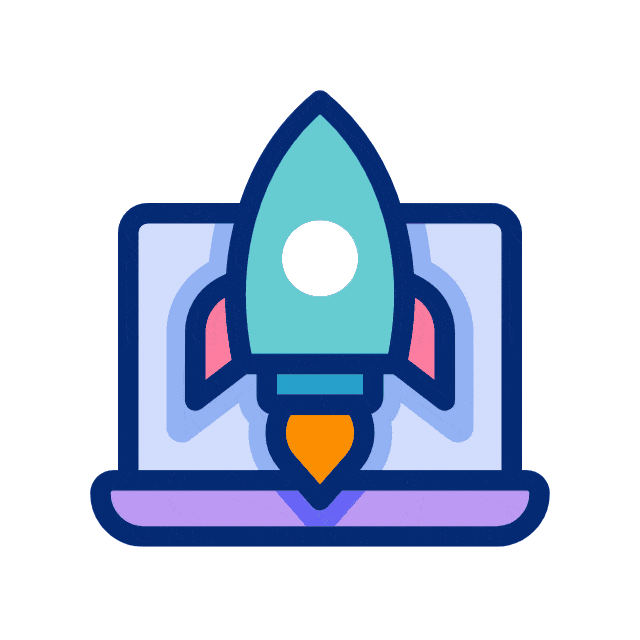 A Space for Thoughtful
A Space for Thoughtful